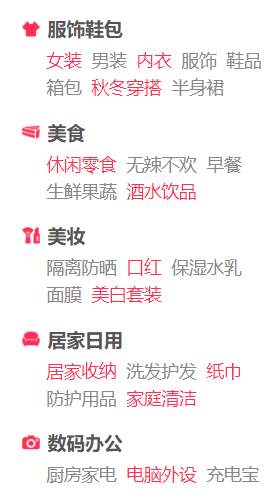https://github.com/PowerShell/Win32-OpenSSH/wiki/Install-Win32-OpenSSH
Install using WinGet
Starting with GitHub Release 8.9.1.0, OpenSSH Beta releases are available through WinGet. With WinGet installed on the machine, use the following commands:
Search:
winget search "openssh beta"Install:
winget install "openssh beta"Uninstall:
winget uninstall "openssh beta"
Install Win32 OpenSSH (test release)
Win32-OpenSSH Github releases can be installed on Windows 7 and up.
Note these considerations and project scope first.
Download the latest build of OpenSSH. To get links to latest downloads this wiki page.
Extract contents of the latest build to
C:\Program Files\OpenSSH(Make sure binary location has the Write permissions to just to SYSTEM, Administrator groups. Authenticated users should and only have Read and Execute.)In an elevated Powershell console, run the following
powershell.exe -ExecutionPolicy Bypass -File install-sshd.ps1Open the firewall for sshd.exe to allow inbound SSH connections
Note:
New-NetFirewallRuleis for Windows 2012 and above servers only. If you're on a client desktop machine (like Windows 10) or Windows 2008 R2 and below, try:netsh advfirewall firewall add rule name=sshd dir=in action=allow protocol=TCP localport=22
New-NetFirewallRule -Name sshd -DisplayName 'OpenSSH Server (sshd)' -Enabled True -Direction Inbound -Protocol TCP -Action Allow -LocalPort 22Start
sshd(this will automatically generate host keys under %programdata%\ssh if they don't already exist)net start sshdOptional
Set-Service sshd -StartupType Automatic
Uninstall Win32 OpenSSH
Start Windows Powershell as Administrator
Navigate to the OpenSSH directory
cd 'C:\Program Files\OpenSSH'Run the uninstall script
powershell.exe -ExecutionPolicy Bypass -File uninstall-sshd.ps1
推荐本站淘宝优惠价购买喜欢的宝贝:
本文链接:https://www.jinbel.cn/post/4024.html 非本站原创文章欢迎转载,原创文章需保留本站地址!
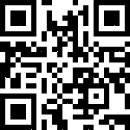
 微信支付宝扫一扫,打赏作者吧~
微信支付宝扫一扫,打赏作者吧~